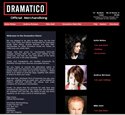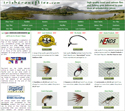Overview of TopShopper II Shopping Cart Operation
Unlimited Search Engine friendly
Allows an unlimited number of full-screen shopping pages to your own design. These are pages you, or your integrator, produce using conventional page creation software (e.g NetObjects Fusion, Macromedia Dreamweaver, Adobe PageMill, MS FrontPage or a simple text editor to generate HTML pages viewable in a browser.) Your Shopping Cart pages are therefore Search Engine friendly.
Ready to Use
The system is provided in a ready to use form. These pages are driven by what are called ‘includes’ that are scripts that can be included into pages designed by you. However, some default pages are provided that will provide a usable shopping cart system. Only if you want to enhance the system will you need to bother about these ‘includes.Freedom of Design
Your own shopping pages will link to these pages to provide a comprehensive shopping system. You have complete freedom to design your own shopping pages as you wish. The main link to the shopping cart is through ‘Add to Cart’ , ‘View Cart’ and 'Go to Checkout' buttons that are located in your shopping pages.
Examples and button generator in Support section
There are 'add to cart' button generators for your use in the Support section of this site. Your pages may also link to the system to provide information like current cart contents and stock levels etc. Use the Example Shop on the TopShopper website or download your own copy free, to get a full idea of how the system works.
The shopping cart system has 7 operational pages:
1. The Shopping Cart Page2. The Check Out Page
3. The Invoice Presentation Page
4. The Mailing Page
5. The Favourites Page
6. The Direct Payments Page
7. The Index Page
The Shopping Cart Page
This allows the shopper to review what they are buying. On this page they can change the quantities of items or delete them. They can see the current payment amount before VAT and postage is added. They can also add the contents of the cart to their favourites for use another time. Cross-selling and up-selling is achieved at the cart stage by offering shoppers extra products which are related to the items in their shopping cart. When the shopper is happy with their items they move to the check out stage.
The Check Out Page
The shopper is asked to submit their details. The shopper can save these details for use on another visit to the shop. The information that is requested can be enhanced by adding extra fields though the Administration area of the Shopping system. Marketing and other information is collected. Discount voucher codes can also be entered at this time. The shopper can then proceed to the Invoice or Quotation stage.
The Invoice/Quotation Presentation Page
If the shopper has requested an invoice, the invoice is shown on the screen. The shopper is invited to choose a payment method and to confirm acceptance of this invoice. If the shopper has requested a quotation then a quotation is presented and the shopper invited to have the quotation emailed to them. The quotation email provides them with a link to the Direct Payment page if they accept the quotation at a later stage.
The Mailing Page
When the shopper accepts an invoice or quotation they are
directed to the Mailing Page. If the shopper had accepted
an invoice then
the invoice
is
mailed to
them and a copy is sent to the Merchant. They are then invited to
pay by the method that they previously chose. This page link
to the appropriate
payment
gateway.
If the shopper had requested a quotation to be emailed to them, then
the quotation is mailed to them and a copy is sent to the Merchant.
The email
that goes to
the shopper has a link to the Direct Payment page in case they decide
to accept the quotation.
The Favourites Page
Shoppers can save items in their Favourite for use later. The shopper can add items to their shopping cart from this page and can also manipulate the contents of their favourites.
The Direct Payment page
The Direct Payment page is a stand alone page that can be used by a shopper to make a payment. The shopper may have been through the quotation process or maybe the merchant has agreed independently for the shopper to pay a given amount and required the shopper to use this process. The minimum requirement is that the shopper has a reference number and knows the amount to pay. When the information requested on this page is submitted, emails are sent to the shopper and the merchant to confirm the transaction.
The Index Page
This can be used to help the shopper to use the shopping cart successfully. It contains a brief description of the shopping checkout process and some information about the browser settings if problems occur.
The Administration Area
TopShopper can be configured in the Administration
area which is found at:
http://shopdomain/tshop2/admin/ where ‘shopdomain’ is the domain
name of the shop. This area is password protected. The password can be changed
in the configuration area. Through the administration area, the merchant can
modify features of the cart like style, sales information, promotions information,
stock levels etc without programming knowledge.